Product Guide
- A4-How to use GameSir remapper A4?
A4-How to use GameSir remapper A4?
To activate mapping is to resolve the analogue stick and touchscreen not working at the same time, which is caused by launching G-touch or G-engine on Android devices. In a word, this is stable and fast solution to launch games.
Before activation you need to
Step 1 Download GameSir World App.

Step 2 Turn on [Display pop-up window] in GameSir World
[Additional Settings]>[App permission]>[GameSir World]>[Display pop-up window]

Step 3 Turn on [USB Debug mode]
[Additional Settings]>[Developer options]>[USB debugging]

Step 4 Choose USB Mode
[System]>[Developer options]>[Default USB Transfer Mode]>[No data transfer].

NOTE: If your mobile phone is Miui 8.0 or higher, you need to turn on [USB Security Setting]; if your mobile phone is Hauwei 7.0 or higher, turn on [Allow ADB debugging in charge only mode].
Step 1 Connect A3 to the mobile phone via USB cable(as following picture shows).
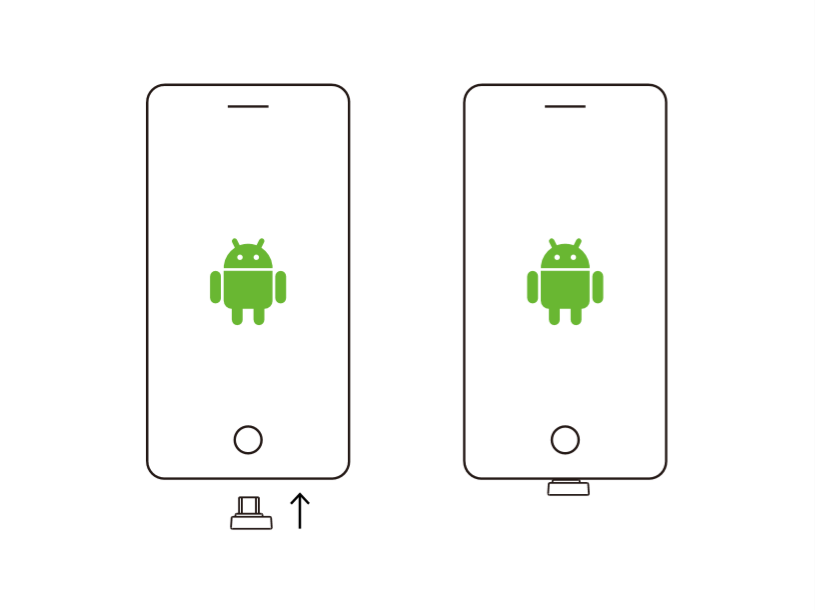
Step 2 If the connection is completed, the on-screen will read “Allow USB debugging?”; click “OK”, and A4 will flash in green and be activated.
Step 3 When the activation is completed, A4 indicator will stay half-red and half-green, and GameSir World App will read “Mapping starts successfully”, then A3 can be removed.
Step 4 After Mapping activated, you can connect controllers to the mobile phone via GameSir World App.
NOTE: If your Android phone is powered off, and it need activating after powering on.