Nova Lite - PC Connection Tutorial
1.Use the provided Type-C cable to connect the controller to the PC.
2.After a successful connection, the controller's indicator stays green.
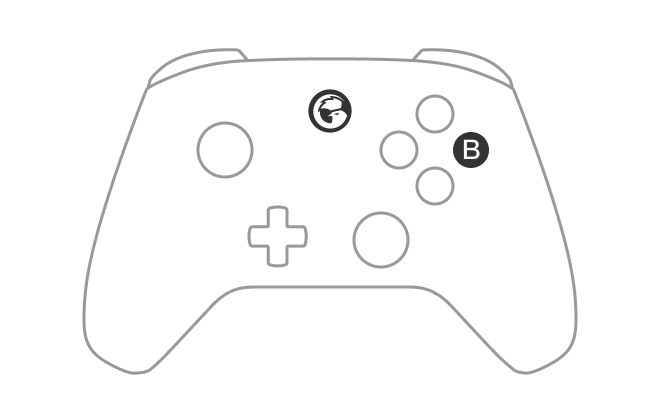
1. With the controller powered off, briefly press the B+Home buttons until the Home indicator flashes blue, then release the buttons.
2. Open the PC's Bluetooth list, select the device: Wireless Controller, and click connect.
3. When the Home indicator displays a steady blue light, it indicates a successful connection.
Reconnection: If the controller mode remains unchanged, simply power on by pressing the controller's Home button next time to reconnect to the device.
*If you cannot connect to the controller, please hold 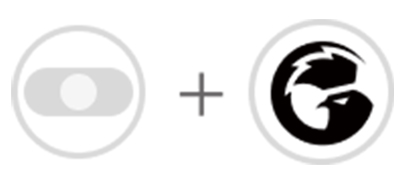 until the HOME button flashes once.
until the HOME button flashes once.
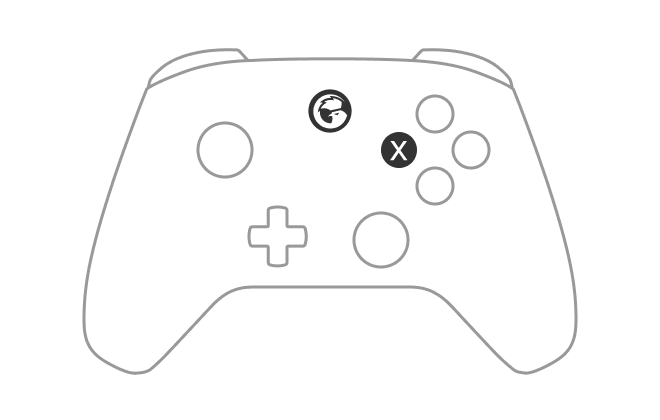
1. Insert T4n Lite-Dongle into the USB port of the device to be connected, then press the pairing button on the T4n Lite-Dongle.
2. When the controller is in the power-off state, briefly press X+Home buttons until the green light flash rapidly, then release the buttons.
3. At this point, the controller enters the pairing state in receiver mode,waiting for the controller to pair with T4n Lite-Dongle.
4. After a successful connection, the indicator of T4n Lite-Dongle will turn solid, and the green light of the controller will turn solid too.
| HOME Indicator | Instructions | |
Blink Slowly (Once per second) | Reconnection Status *When in reconnection status, the controller can only be connected to the last paired device in the current mode. *To forcibly switch to pairing mode, press and hold the Capture and Home buttons for 3 seconds. | |
Blink Fast (Twice per second) | Pairing Status *The controller is in pairing mode and can be discovered by devices. *Once paired with a device in the current mode, the controller will automatically enter reconnection status each time it powers on. | |
| Steady | Connected Status *To power off the controller, press and hold the Home button for 5 seconds. | |
| Blue | DS4 mode | 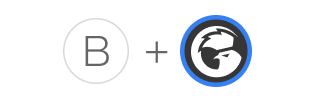 |
| Win 10 or above, iOS 13 or above | ||
| Green | Receiver mode | 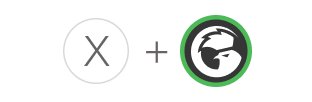 |
| Win 7/10 or above | ||
| Red | NS Pro mode | 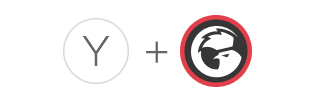 |
| Switch | ||
| Yellow | Android mode | 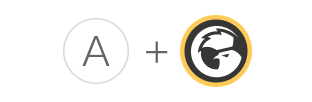 |
| Android 8.0 or above | ||