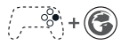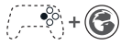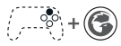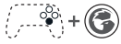Tarantula Pro - Windows Connection Tutorial
1. Use the included Type-C cable to connect the controller to the computer.
2. The connection is successful when the channel indicator stays solid.
1. Long press the controller's  buttons for 2 seconds until the channel indicators 2, 3, and 4 flash, then release the buttons.
buttons for 2 seconds until the channel indicators 2, 3, and 4 flash, then release the buttons.
2. Open the Bluetooth list on your computer, find the device named "Wireless Controller”, and click to connect.
3. The connection is successful when the Channel indicator stays solid.
*If the connection is not successful, long press the controller's pairing button for 2 seconds to re-enter pairing mode.
1. Plug the receiver into the USB port of the device to be connected; the receiver indicator will flash.
2. Long press the controller's buttons for 2 seconds until the Channel indicators 1, 2, 4, and 5 flash, then release the buttons and wait for the controller to connect to the receiver.
buttons for 2 seconds until the Channel indicators 1, 2, 4, and 5 flash, then release the buttons and wait for the controller to connect to the receiver.
3. The connection is successful when the indicators on both the controller and the receiver stay solid.
*If the connection is not successful, long press the pairing buttons on both the controller and the receiver for 2 seconds to re-pair.
Indicator | Description |
Flash Slowly (Once per second) | Reconnection State *Connecting to a previously paired device |
Flash Rapidly (4 times per second) | Pairing State *Can be searched and paired by devices only in pairing state |
Solid | Connected State *Long press the Home button for 5 seconds to turn off the controller |
Channel Indicator | Mode | Connection Method | Recommended Platform |
| DS4 | | Win 10 or above iOS 13 or above |
| XInput | | Win 10 or above Android 8.0 or above |
Flash Horizontally | NS | | Switch |
| HID | | Android 8.0 or above |