X2 Bluetooth-Introduction of Connecting to iOS Devices
| REQUIREMENTS | The phone length is less than 173mm. | |
| iOS 13 or above versions. | ||
| INSTALL THE PHONE | 1. Align the phone to the left side of the gamepad and insert it obliquely. | |
| 2. Pull the right side of the gamepad and install the phone into the fixed position of the gamepad. | ||
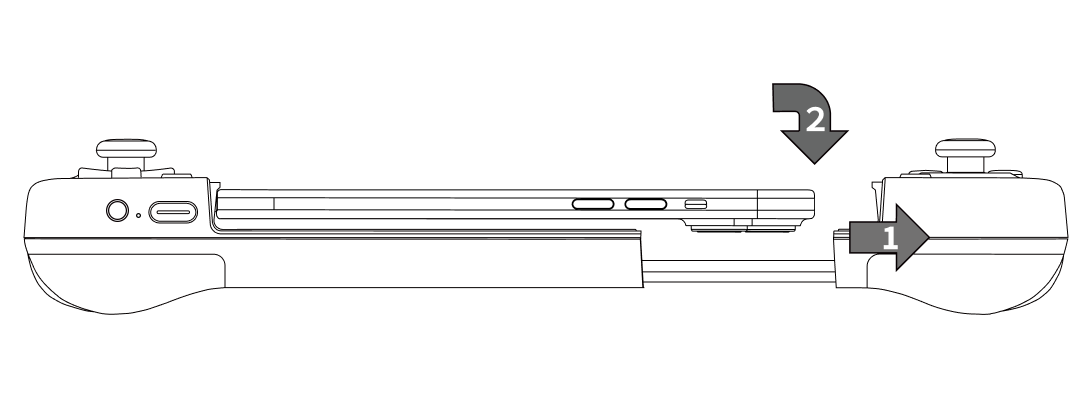 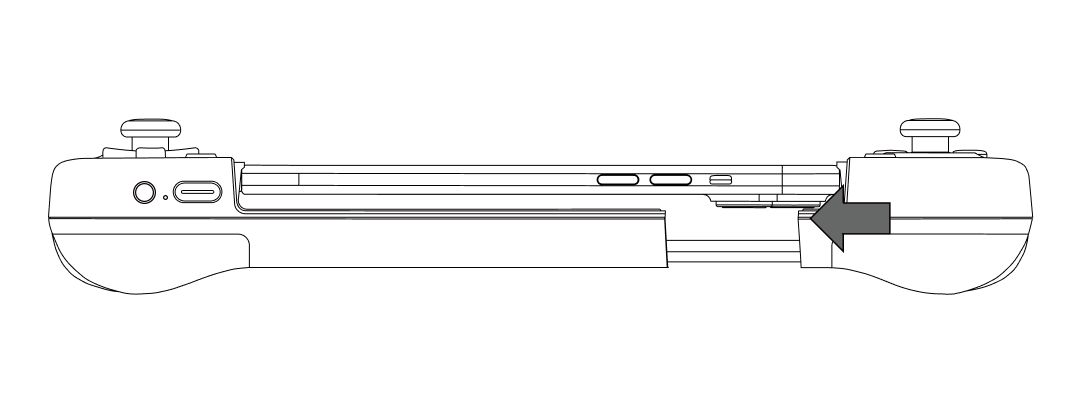 | ||
| DETACH THE PHONE | Hold the left side of the gamepad and the phone, and gently pull the right side of the gamepad to easily detach the phone. | |
1. Long press B +HOME buttons until the gamepad is turned on.
2. Turn on your phone Bluetooth, search for the "Xbox Wireless Controller" gamepad, click and pair.
3. A solid purple indicator indicates a successful connection.
4. When connecting next time, long press the home key to turn on the gamepad, and it will connect automatically.
Note:
1. lf the gamepad switches to other modes, you need to turn off the gamepad and then use the key combination to pair with the iPhone. Pleas turn on the phone Bluetooth, search for the" Xbox Wireless Controller"gamepad, then click and pair.
2. If iPhone ignores/cancels the gamepad Bluetooth pairing or connects to a new iPhone, you need to press and hold the G + S buttons for 5 seconds, the gamepad will re-pair with the iPhone after automatic restart. Pleas turn on the Bluetooth of the iPhone to search "Xbox Wireless Controller", then click and pair.
| HOME Button Indicator | Explanation | |
| Flashing Purple | Connecting | |
| Quickly Flashing Purple | Pairing | |
| Solid Purple | Connected | |