G8+ - iOS Device Connection Tutorial
1. With the controller power off, hold ![]() to power on, and the Home Indicator will blink blue rapidly.
to power on, and the Home Indicator will blink blue rapidly.
2. Open the Bluetooth list on your phone, select "DUOLSHOK 4 Wireless Controller", and click it to connect.
3. A steady light orange on the Home Indicator indicates a successful connection. You can change the color of the Home indicator under this mode in "Settings-General-Game Controllers" on your phone. When holding down the M button, it will be blue.
*After successful connection, when powered off, press the Home button briefly to power on and automatically reconnect.
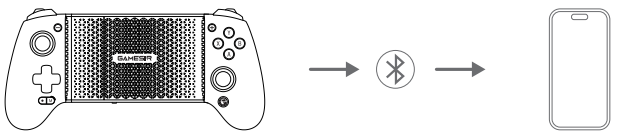
| Connection State | Home Indicator | Description | |
| Pairing Status | Blink Rapidly | When in Pairing Status, the controller can only be paired witha device through the Bluetooth function. | |
| Connected | Solid | Device connected. | |
| Reconnection Status | Blink Slowly | When in Reconnection Status, the controller can only be connected to the last paired device on the last mode. Press and hold the Pairing Button for 2 seconds, it can be forcibly change to Pairing status. | |
| Mode | Home Indicator | Connection Method | |
| Android | Yellow | ||
| Android 8.0 or above | |||
| DS4 | Blue | ||
| Android/iOS | |||
| Switch | Red | ||
| Switch/iOS | |||
| G-Touch | Cyan | ||
| GameSir App | |||