G8+ - Wired Connection Tutorial
1. Use the provided Type-C cable to complete the connection and it will automatically recognize the device.
2. After connecting to the device, the controller will automatically switch to the corresponding mode, then it can be used normally. Press and hold ![]() , the controller will change between XBox/Switch/DS4 modes in consequence.
, the controller will change between XBox/Switch/DS4 modes in consequence.
*For Switch device: After connecting to the Switch with cable, please open "Settings-Controllers & Sensors-Pro Controller wired communication".
*Supported in Receiver and Wired mode only.

| Connection State | Home Indicator | Description | |
| Pairing Status | Blink Rapidly | When in Pairing Status, the controller can only be paired witha device through the Bluetooth function. | |
| Connected | Solid | Device connected. | |
| Reconnection Status | Blink Slowly | When in Reconnection Status, the controller can only be connected to the last paired device on the last mode. Press and hold the Pairing Button for 2 seconds, it can be forcibly change to Pairing status. | |
| Mode | Home Indicator | Connection Method | |
| Android | Yellow | 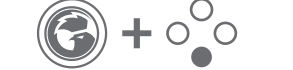 | |
| Android 8.0 or above | |||
| DS4 | Blue | 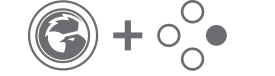 | |
| Android/iOS | |||
| Switch | Red | 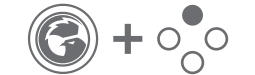 | |
| Switch/iOS | |||
| G-Touch | Cyan | ||
| GameSir App | |||