Product Guide
- About How To Play Games With G6 On iOS 13.4 And Above
- G6-How to connect G6 to android?
- G6-How to connect G6 to iPhone?
Advance Guide
- How to Set Up the Recoil Control?
Game Walkthroughs
- G6-Knives Out Tutorial
- General Settings
- G6/G6s-Introduction of Connecting to Android Devices
- G6/G6s-Introduction of Connecting to iOS Devices
Version Upgrade Tutorial
- G6-How to update G6 firmware?
FAQs
- G6-FAQs
Connection Help
- G6-Connection Help
G-curx
About How To Play Games With G6 On iOS 13.4 And Above
Notice: G6 can now be used in iOS 13.4 and later
This tutorial is for G6 joystick users on iOS 13.4 or above.
Do not upgrade the firmware version if the system is lower than IOS 13.4.
1. Press Y+HOME to start G6 --> connect gamepad and phone --> start GameSir APP --> Upgrade firmware to version 1.25
(Do not upgrade this firmware for phones below 13.4)
2. Go to the Bluetooth page
--> Click the "i" icon next to the gamepad name
--> Click Ignore this Bluetooth device
--> Click "Forget this device"
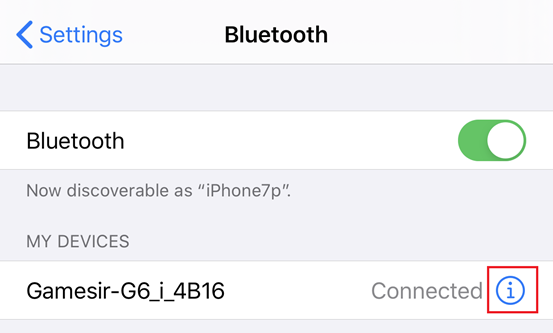
3. Turn off the Gamepad, return to the Bluetooth search page, turn off Bluetooth and turn it back on.
4. Press X+HOME to start the GamePad, then connect the GamePad to your phone via Bluetooth.
5. Go to Settings->Accessibility->Touch-> AssistiveTouch, click to enable AssistiveTouch if the device is on iOS 13.4, while 13.5 or above don't open it.
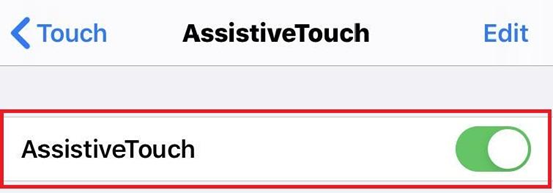
6. pull up the IOS Control Center and turn off Portrait Orientation Lock.
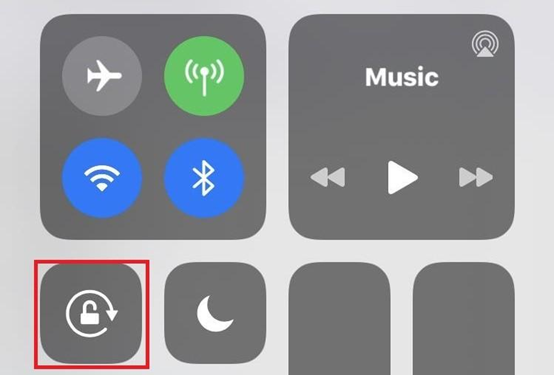
When setting the button, pay attention to the following points:
1. We highly recommend you set R1 as the Fire button.
2. The mapping position of R1 is fixed in the upper left corner of the screen, so the user cannot customize the position of R1, but can only drag the button that wants to be set to R1 to the upper left corner in the game.
3. Except R1, other buttons support the following three modes:
1) Click Mode
a. Normal
b. Semi-auto
c. Separated
2) Magic Mode
3) Turbo Mode
The following uses PUBG as an example:
1. Enter the game PUBG, click "Settings"
--> "Control Settings"
--> "Customize"
--> "Reset all buttons to default buttons"
--> Drag the "Fire" button to the upper left corner (as shown in the pic)
--> Enlarge the button to 100% - 150%
-->Save.
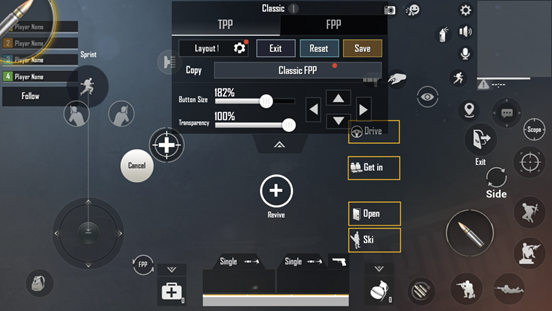
2. Press X+HOME to start the gamepad, and then connect the phone.
3. Enter G-Crux, click Connect
-->G-Touch
-->PUBG
-->Advice
-->Select the specified official configuration
-->Click Save
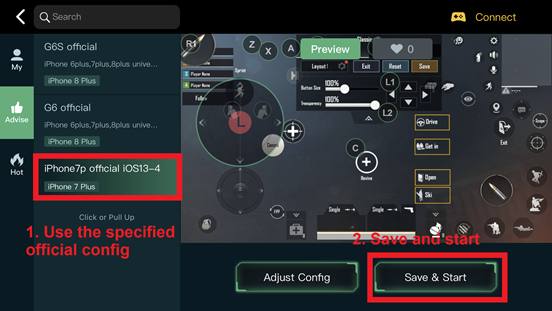
4. The game buttons corresponding to the gamepad are as follows.
Joystick: Move
R1: Shoot
L1: Jump
L2: Aim
C: Run
Z: Medic
Y: Lie down.
X: Primary Weapon
A: Secondary Weapon
B: Grenades
The following uses PUBG as an example:
1. Press X HOME to start the gamepad, and then connect the phone.
2. Enter G-Crux, click Connect
-->G-Touch
-->PUBG
-->My
-->Add
-->After adding configuration, click Adjust Config.
3. After adjusting the positions of the buttons, click Save & Start, and then test the buttons in the test interface.
4. Note: In the test interface, a small dot needs to appear in the lower left corner. If the small dot appears outside the lower left corner, you need to flip the phone screen to recalibrate the gamepad mapping position.
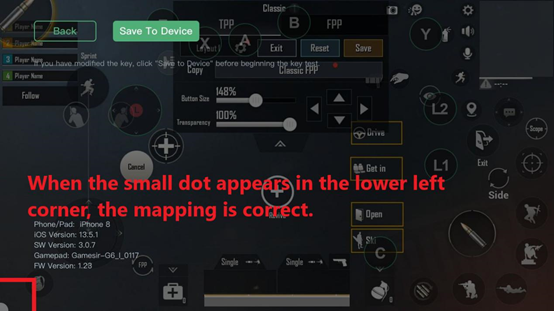
Q: Why does the button position still not correspond?
A: Please turn over the phone screen for troubleshooting.
Q: Why can't I use G6 when I reboot my phone?
A: In the Bluetooth connection interface, if the "i" of the gamepad name is lowercase, then turn off the gamepad first, press X+HOME to restart the connection.
Q: Why does a small dot flash when I press the button of the G6?
A: The small dots are simulating mouse clicks, which is normal and can be ignored.
Q: When pushing the joystick to move the character, what should I do if I press the L1 key at the same time and the character cannot move?
A: Except for the R1 key, other keys cannot be triggered at the same time. For example, when pressing L1 while pushing the joystick to move the character, the character will stop moving at this time, because only the last pressed L1 is triggered. Therefore, we recommend dragging the virtual buttons that need to be touched frequently and simultaneously onto R1.
Q: What games and mobile phone models are compatible with the official GameSir configuration?
A: The only game currently compatible with GameSir Official Configs is PUBG, and the compatible models are iPhone 6S and above (excluding iPad).
Q: Why can't I find the gamepad firmware version 1.25?
A: Press Y+HOME to start the gamepad
--> enter the G-Crux APP, click connect
--> firmware upgrade
--> other versions
--> select the 1.25 version firmware in the list
--> click to upgrade now